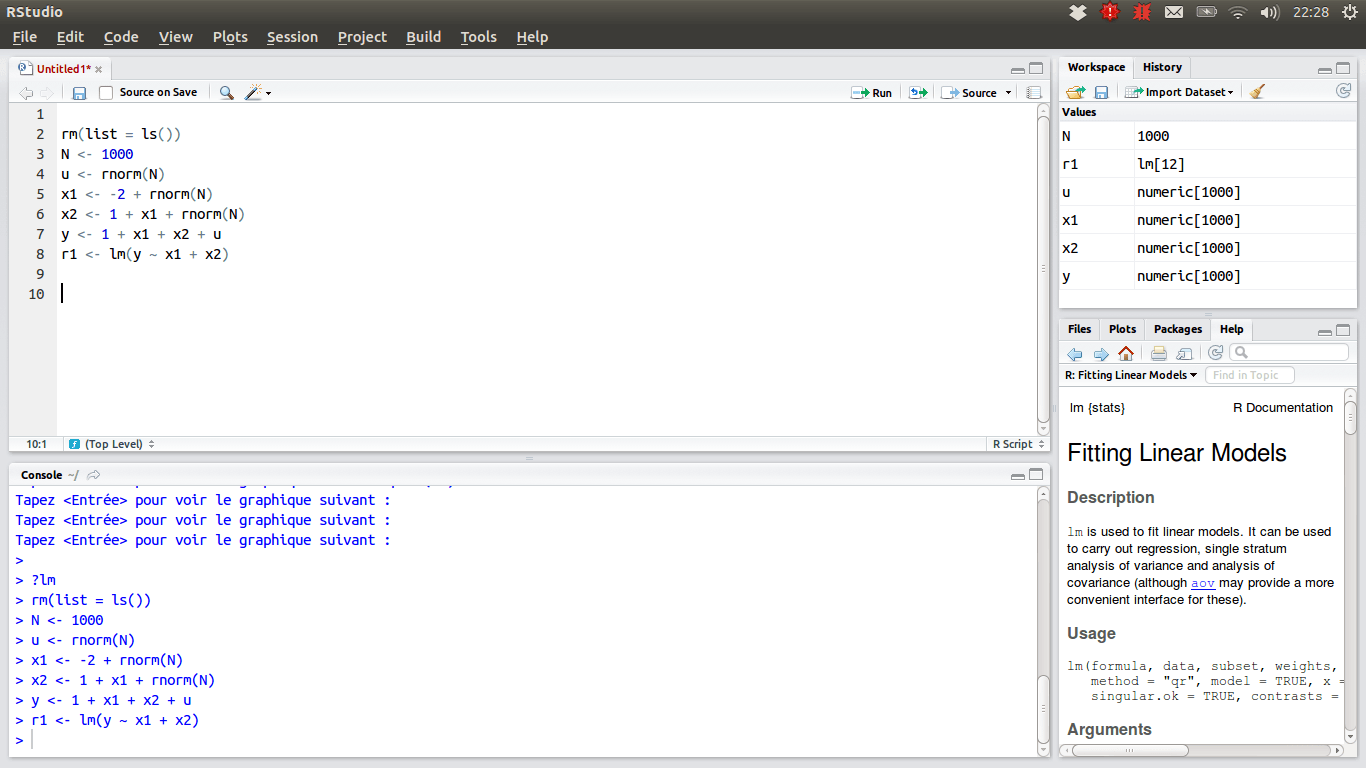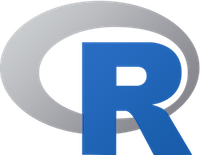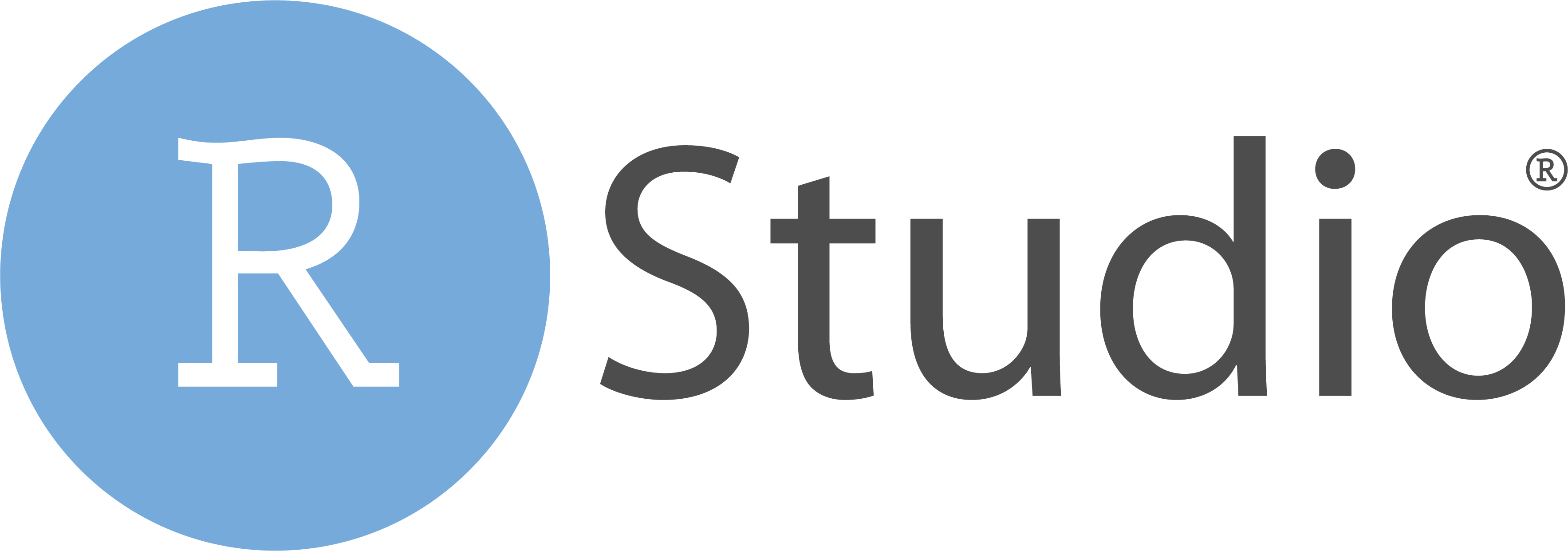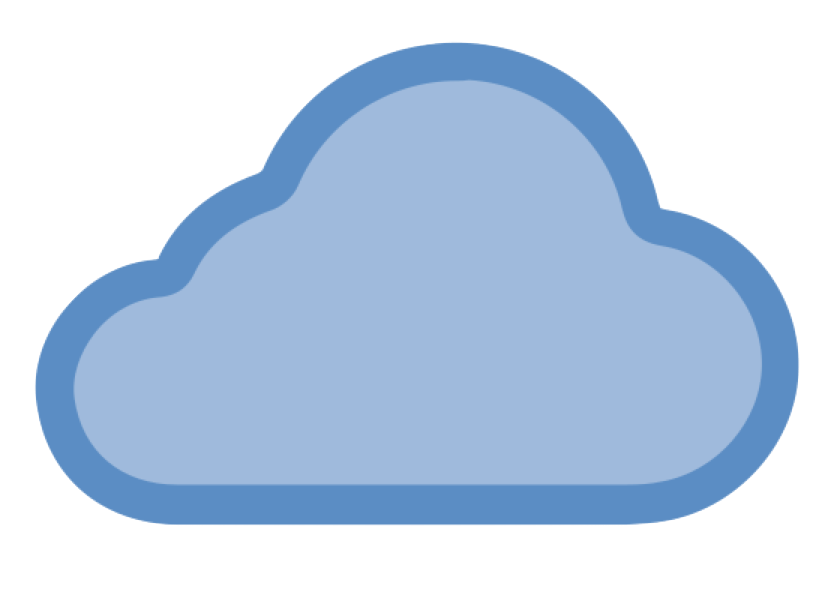You RRR a Beginner: R, RStudio and Posit Cloud 👩💻
MATH 4720/MSSC 5720 Introduction to Statistics
Department of Mathematical and Statistical Sciences
Marquette University
Let’s get equipped with our tools!
R and RStudio
- R: free open-source programming language
- R is mainly for doing data science with strength in statistical modeling, computing and data visualization
- RStudio 1: interface for R, Python, etc called an IDE (integrated development environment), e.g. “I write R code in the RStudio IDE”.
- RStudio is not a requirement for programming with R, but it’s commonly used by R developers, statisticians and data scientists.
☁️ Posit Cloud - Statistics w/o hardware hassles
- 😎 We can implement R programs without installing R and RStudio in your laptop!
- 😎 Posit Cloud lets you do, share and learn data science online for free!
😞 R/RStudio: Lots of friction
- Download and install R
- Download and install RStudio
- Install wanted R packages:
- rmarkdown
- tidyverse
- …
- Load these packages
- Download and install tools like Git
Sign Up Posit Cloud
- Step 1: In the Posit website https://posit.co/, choose Products > Posit Cloud as shown below.
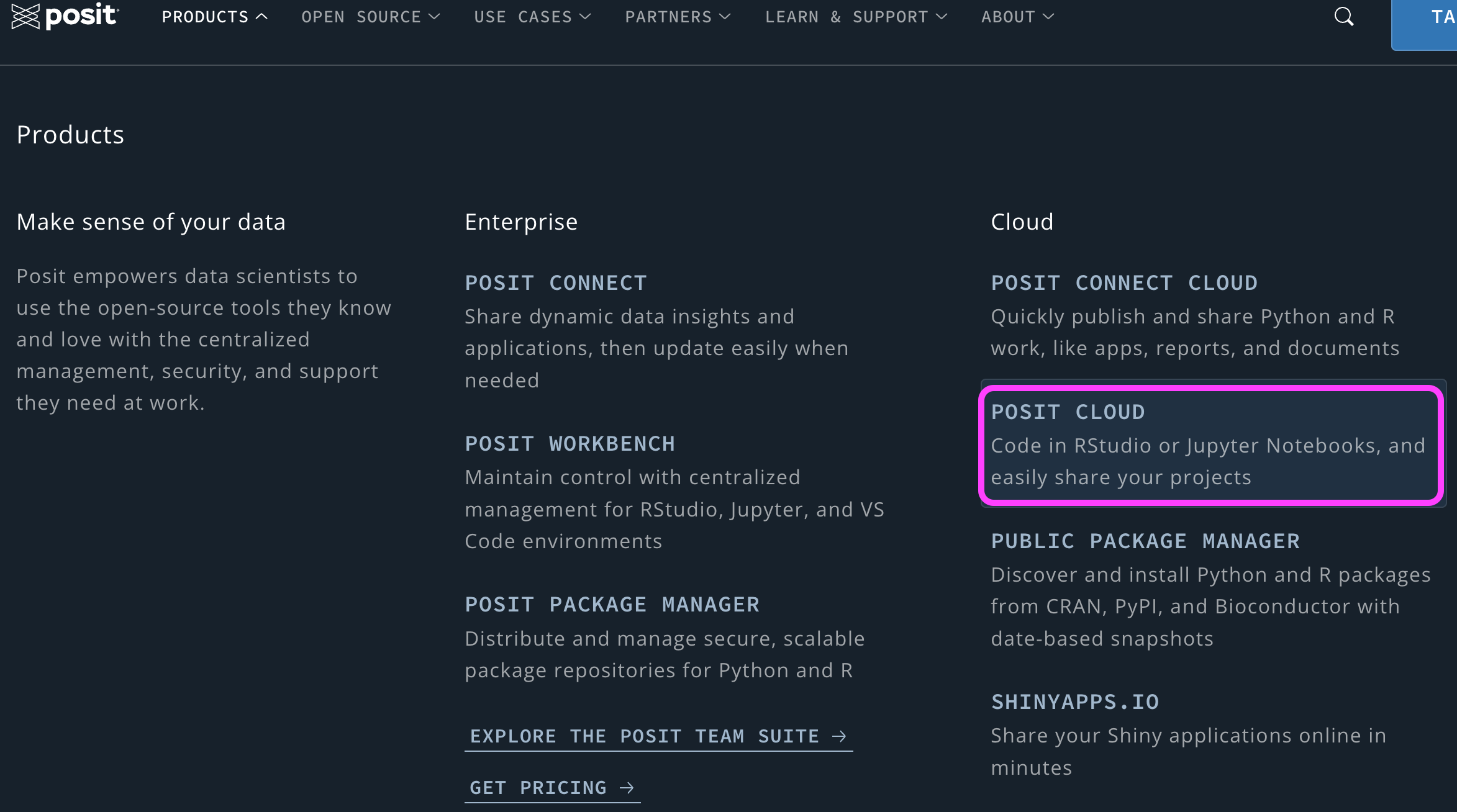
Sign Up Posit Cloud
Step 2: Click GET STARTED.
Step 3: Free > Sign Up. Please sign up using your Marquette email address or the one you prefer.
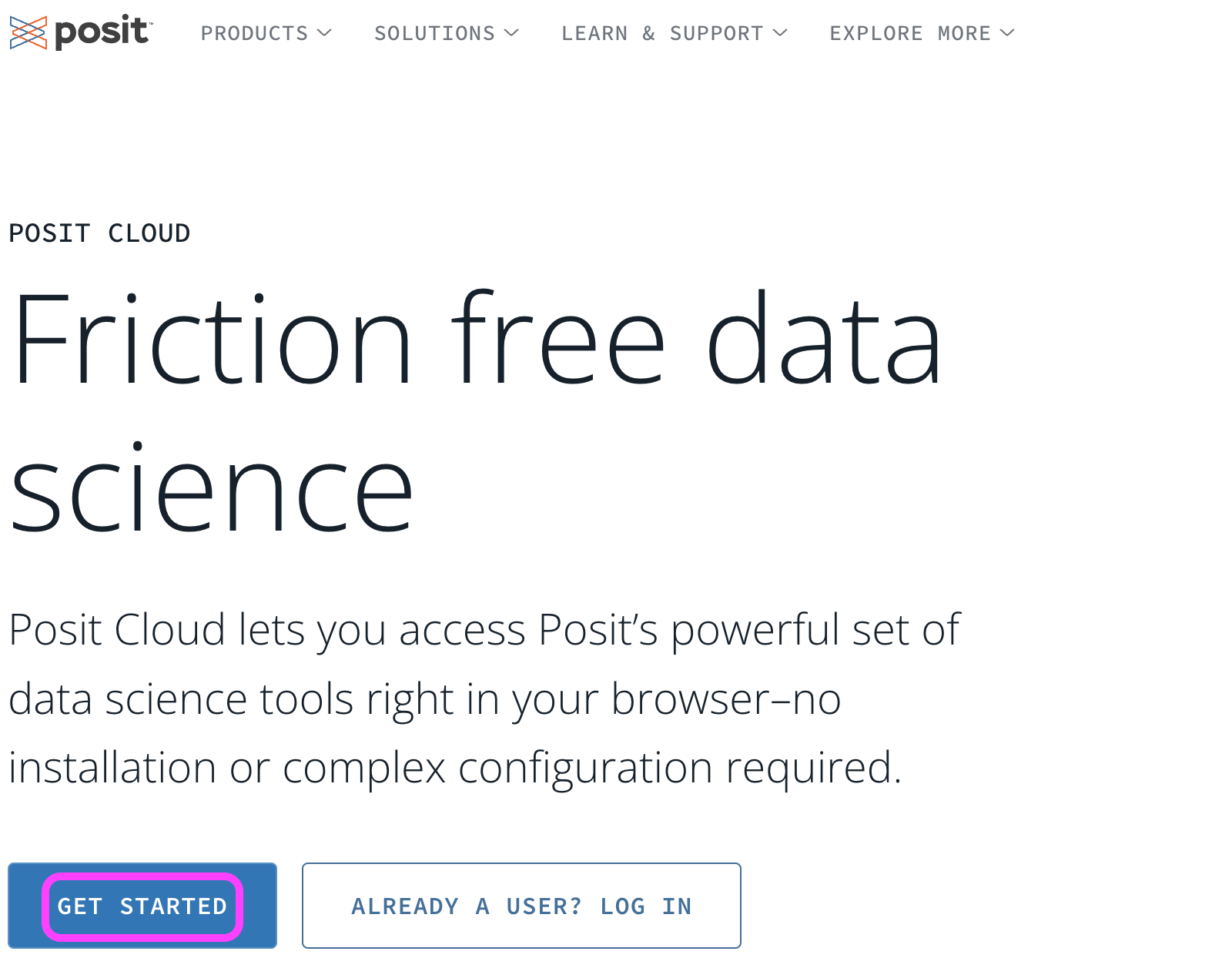
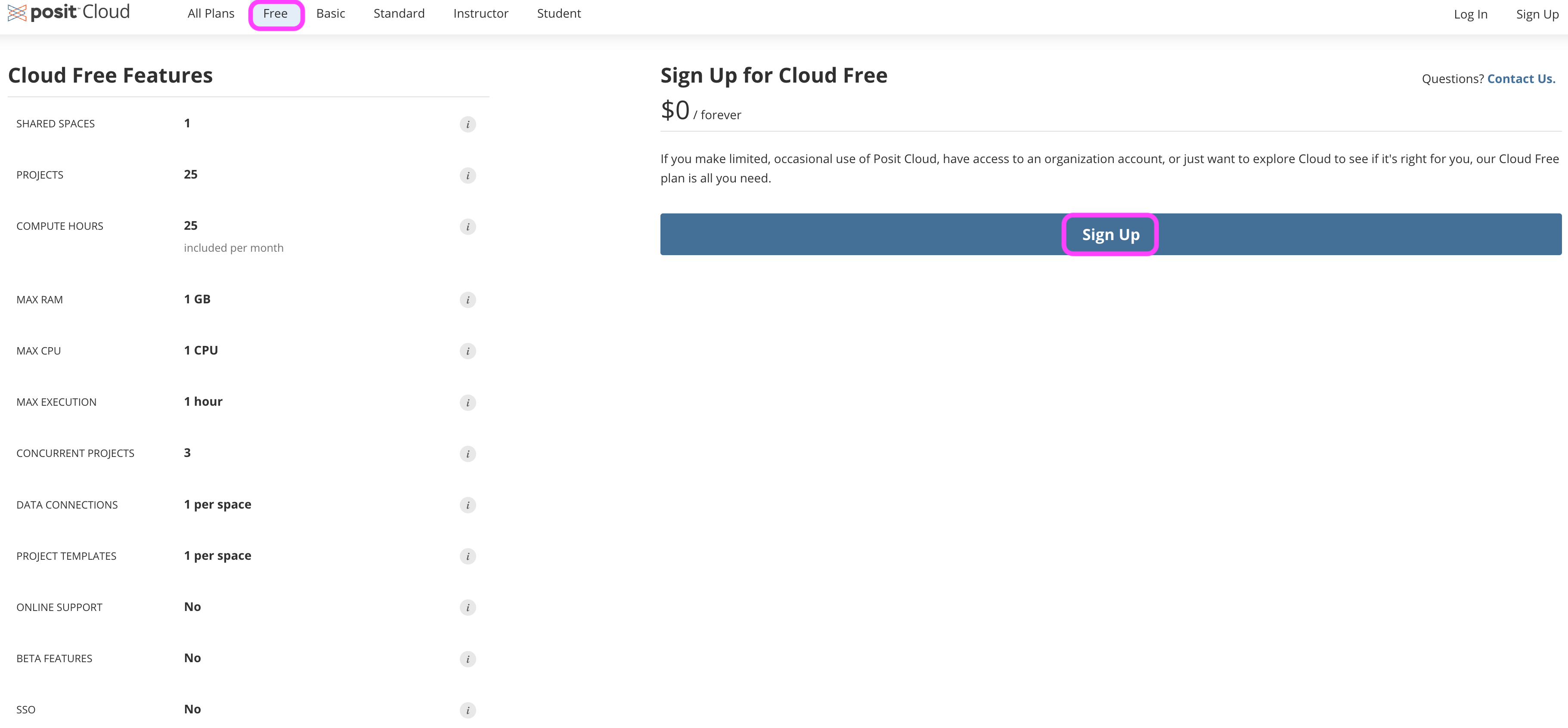
New Projects
In Posit Cloud, click New Project > New RStudio Project, then you are all set!
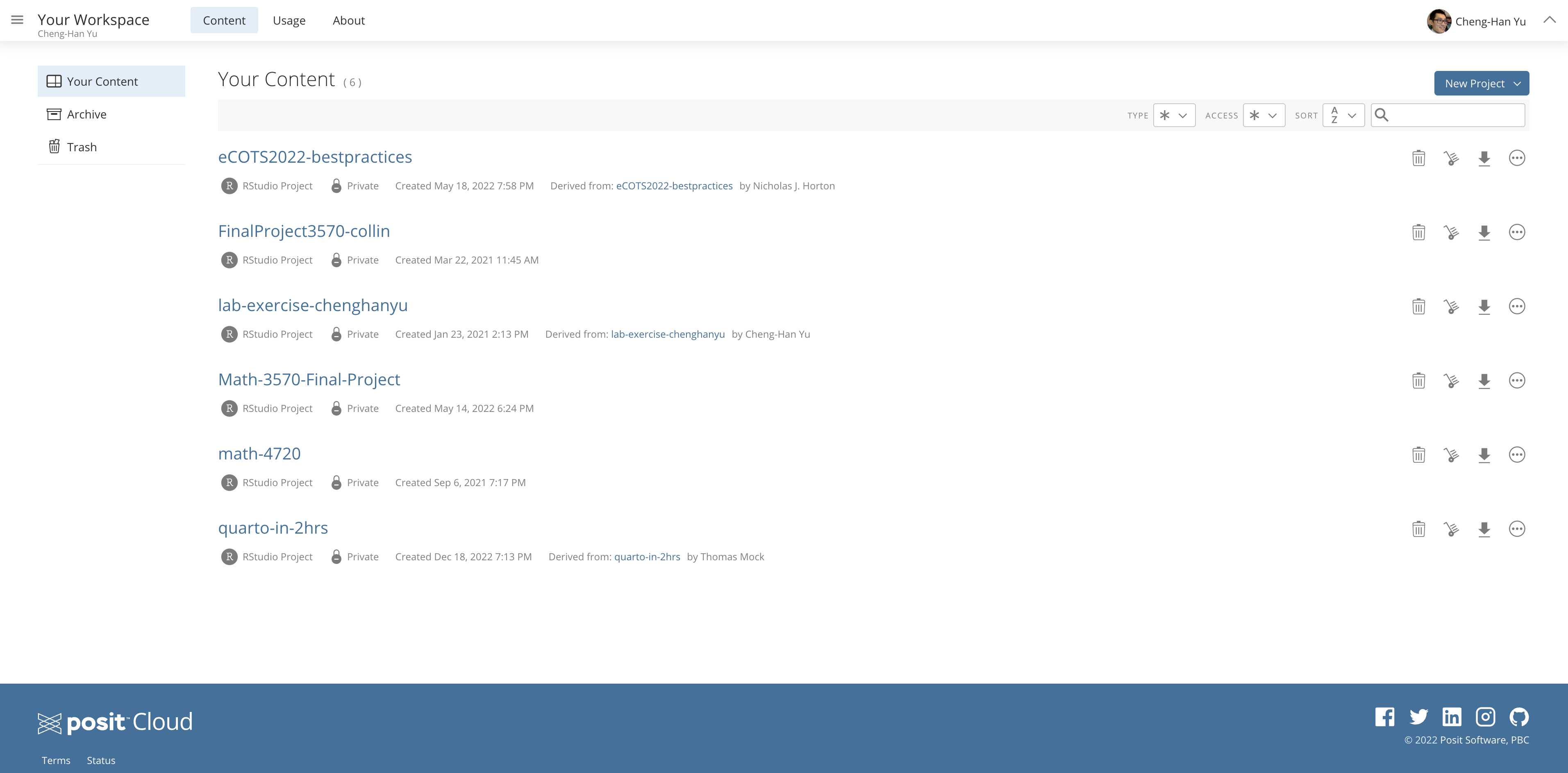
New RStudio Project
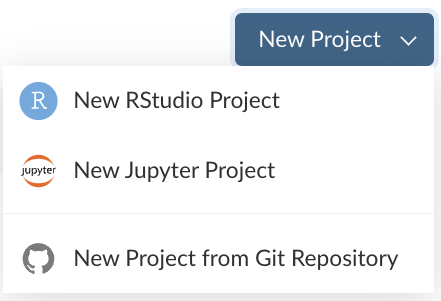
First R Code in Posit Cloud!
Give your project a nice name (click Untitled Project), math-4720 for example.
First R code:
"Hello WoRld!"or2 + 4after>in the Console pane.Change the editor theme: Tools > Global Options > Appearance

Working in RStudio
RStudio Panes

R Script
A R script is a .R file that contains R code.
To create a R script, go to File > New > R Script, or click the green-plus icon on the topleft corner, and select R Script.
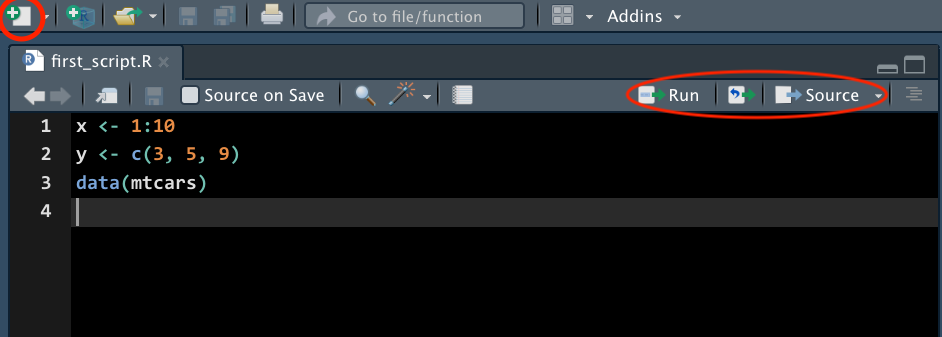
Run Code
Run : run the current line or selection of code.
Icon right to the Run : re-run the previous selected code.
Source : run all the code in the R script.
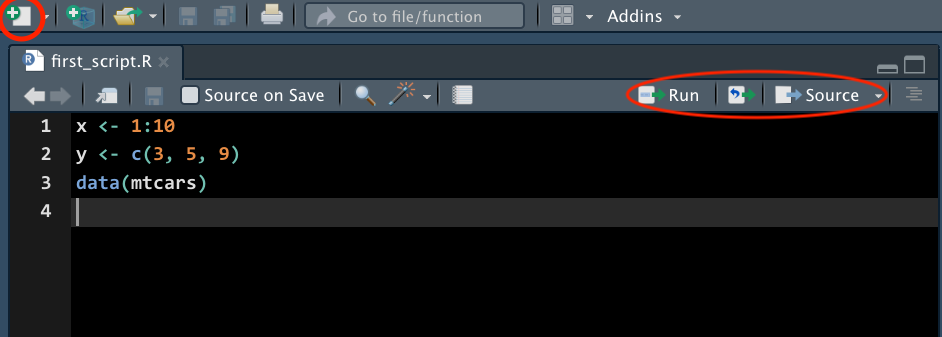
Environment Tab
- The (global) environment is where we are currently working.
- Anything created or imported into the current R session is stored in our environment and shown in the Environment tab.
- After we run the R script, objects stored in the environment are
- Data set
mtcars - Object
xstoring integer values 1 to 10. - Object
ystoring three numeric values 3, 5, 9.
- Data set
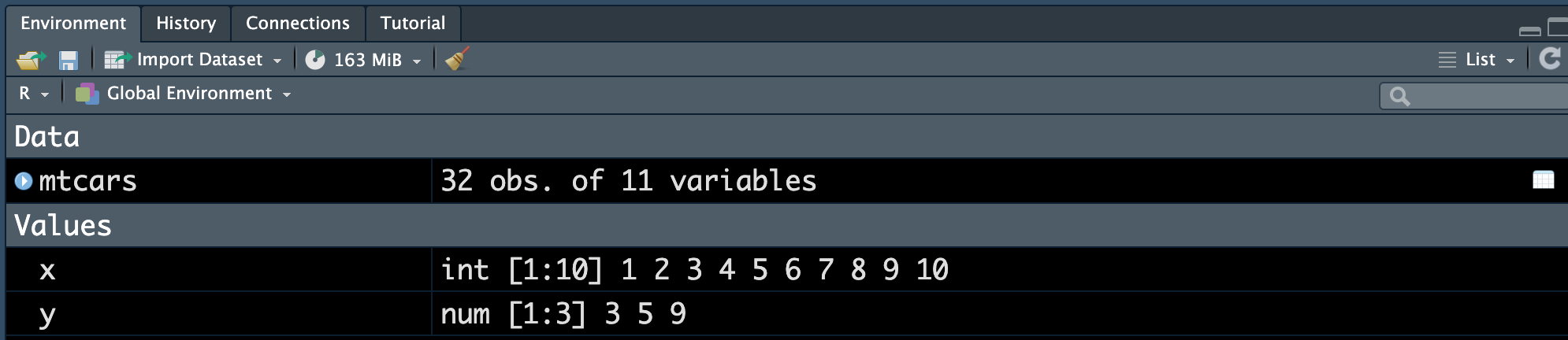
Help
Don’t know how a function works or what a data set is about ❓
👉 Simply type
?followed by the data name or function name like
- A document will show up in the Help tab, teaching you how to use the function or explaining the data set.
What does the function mean() do?
What is the size of
mtcarsdata?Type
mtcarsand hit Enter in the Console to see the data set.Discuss data type of each variable.
Type
mtcars[, 1]and hit Enter in the Console. What do you see?
05:00
Install R and RStudio Locally to Your Computer (Optional)
Install R – Step 1
- Go to https://cloud.r-project.org
- Click Download R for [your operating system]
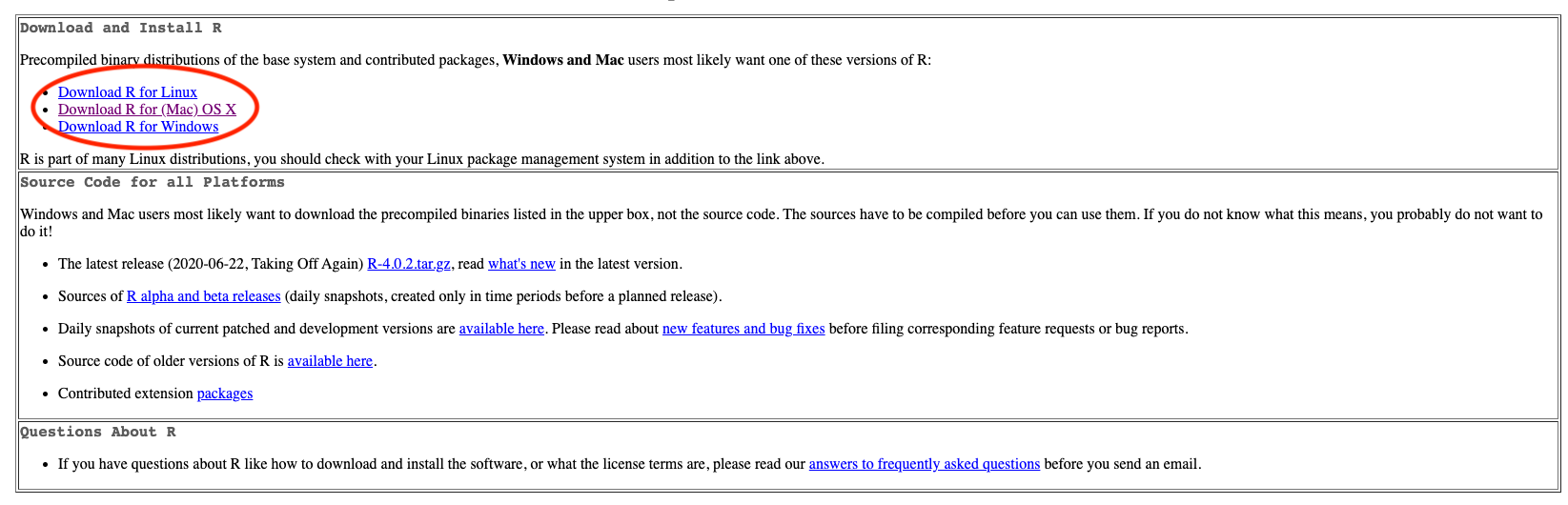
Install R – Step 2
If you are a Mac user, you should see the page as below. You are recommended to download and install the latest version of R (now R-4.5.1 (Great Square Root)), if your OS version allows to do so. Otherwise, choose a previous version, R-3.6.3.
If you are a Windows user, after clicking Download R for Windows, please choose base version, then click Download R-4.5.1 for Windows.
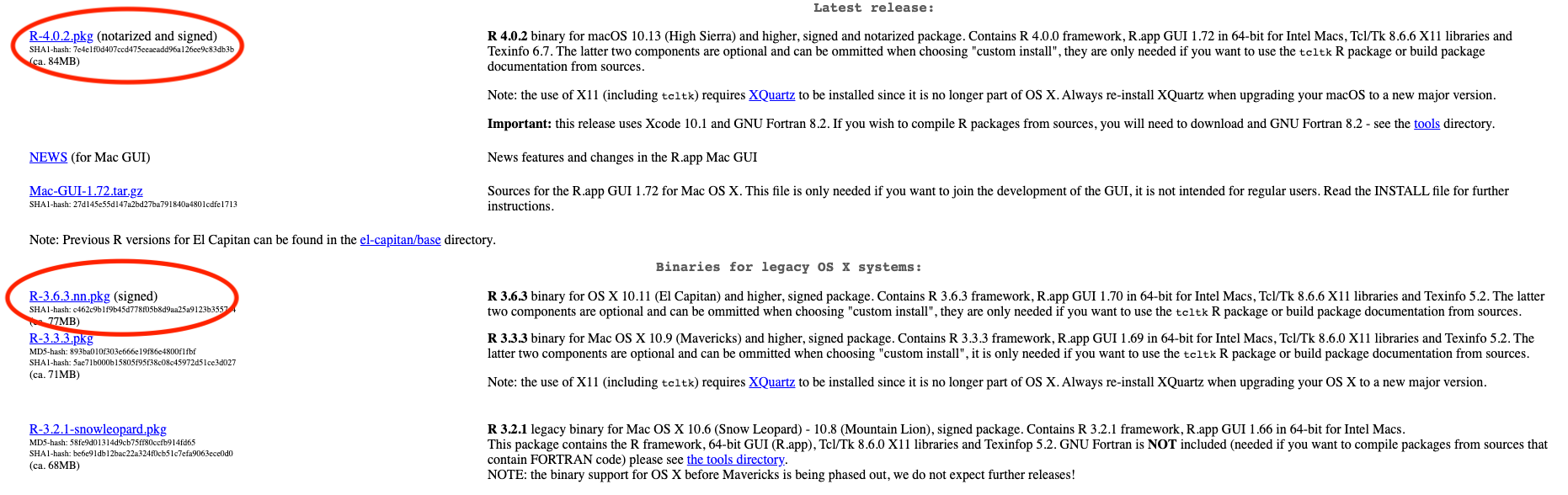
Install R – Step 3
- Once you install R successfully, when you open R, you should be able to see the following R terminal or console:
Windows
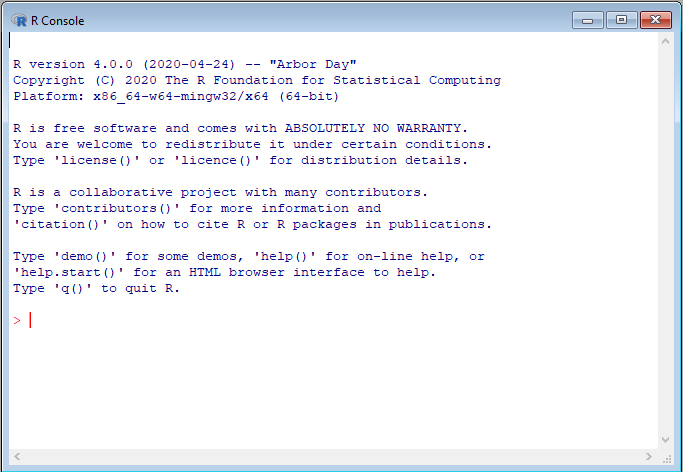
Mac
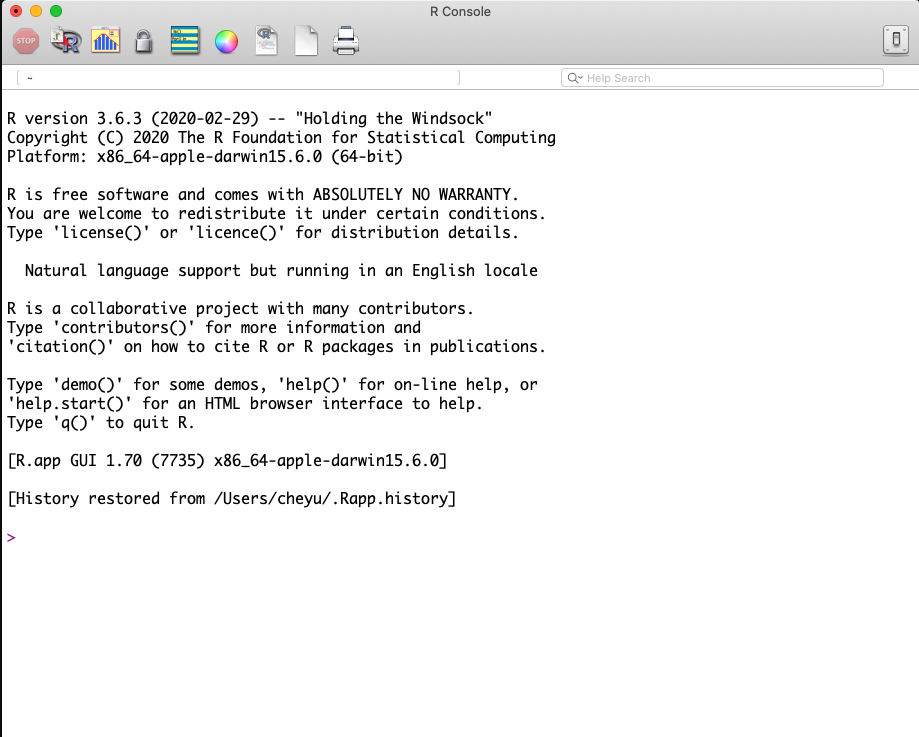
Welcome to the R World!
Now you are ready to use R to do statistical computation.
You can use R like a calculator. After typing your formula, simply hit Enter, you get the answer! For example,
Install RStudio – Step 1
- In the Posit website, on top go to OPEN SOURCE > DOWNLOAD RSTUDIO ->
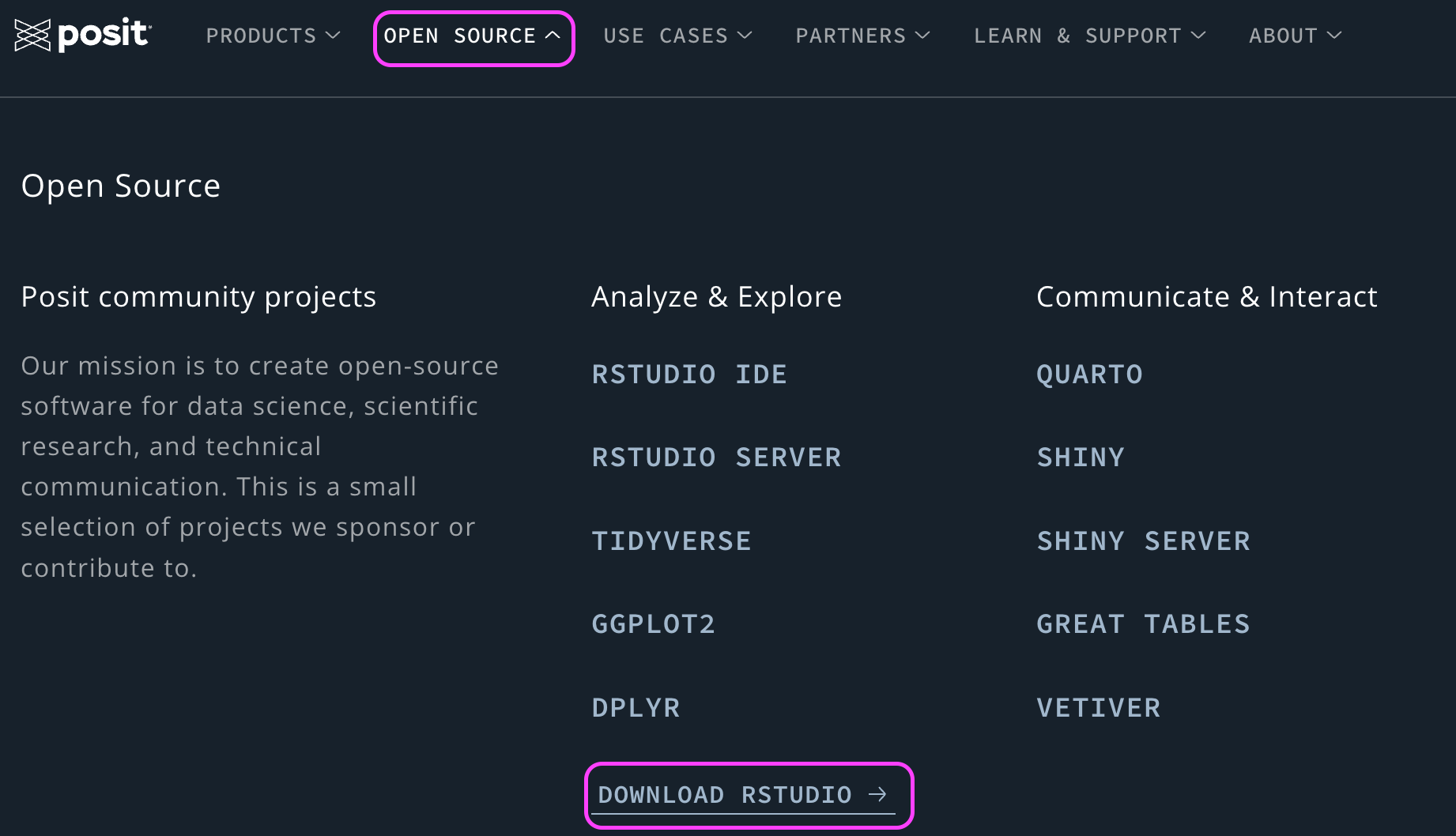
Install RStudio – Step 2
- Click DOWNLOAD RSTUDIO.
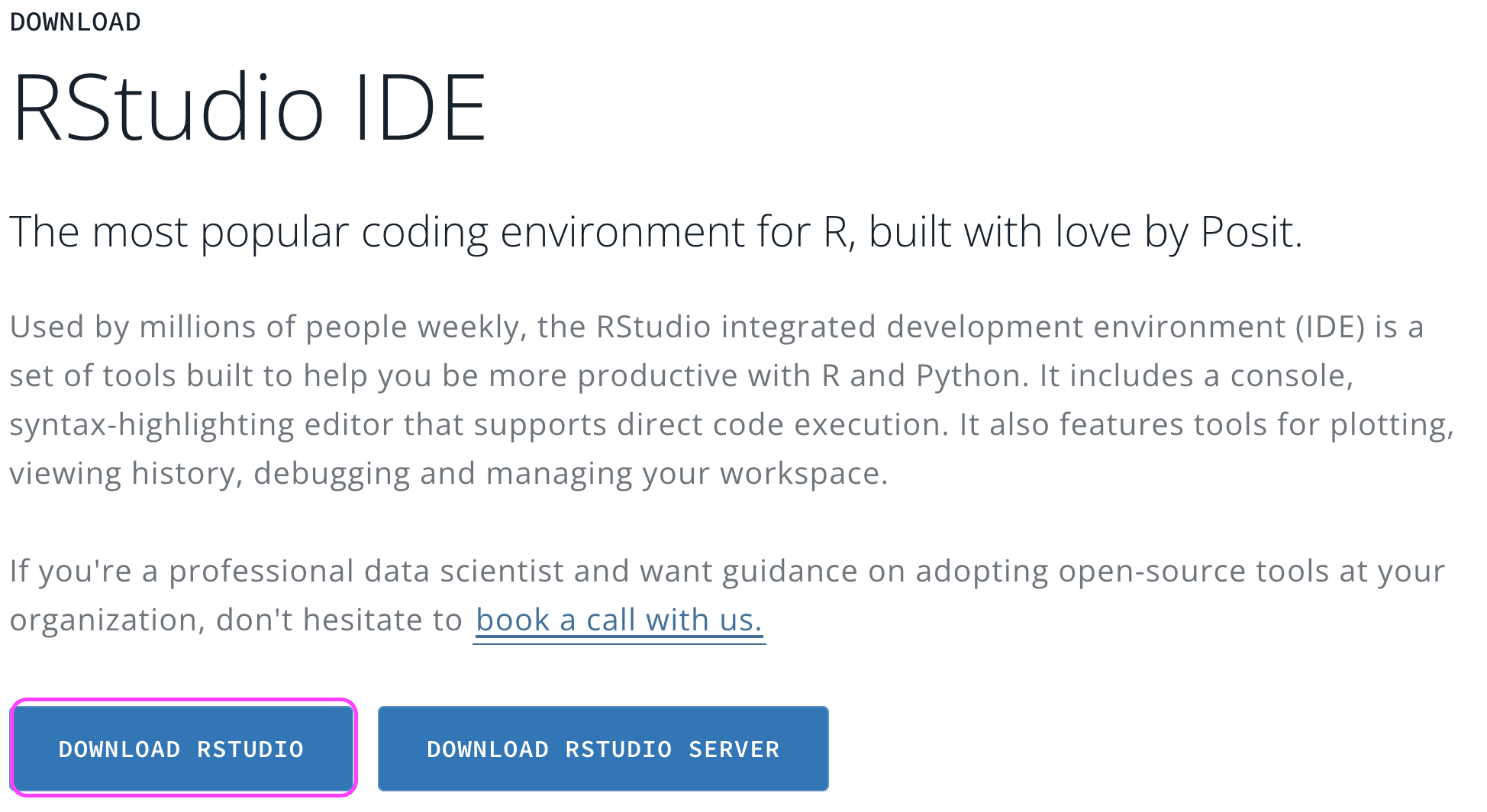
Install RStudio – Step 3
The page will automatically detect your operating system and recommend a version of RStudio that works the best for you that is usually the latest version.
Click DOWNLOAD RSTUDIO DESKTOP FOR [Your OS version].
Follow the standard installation steps and you should get the software.
Make sure that R is installed successfully on your computer before you download and install RStudio.
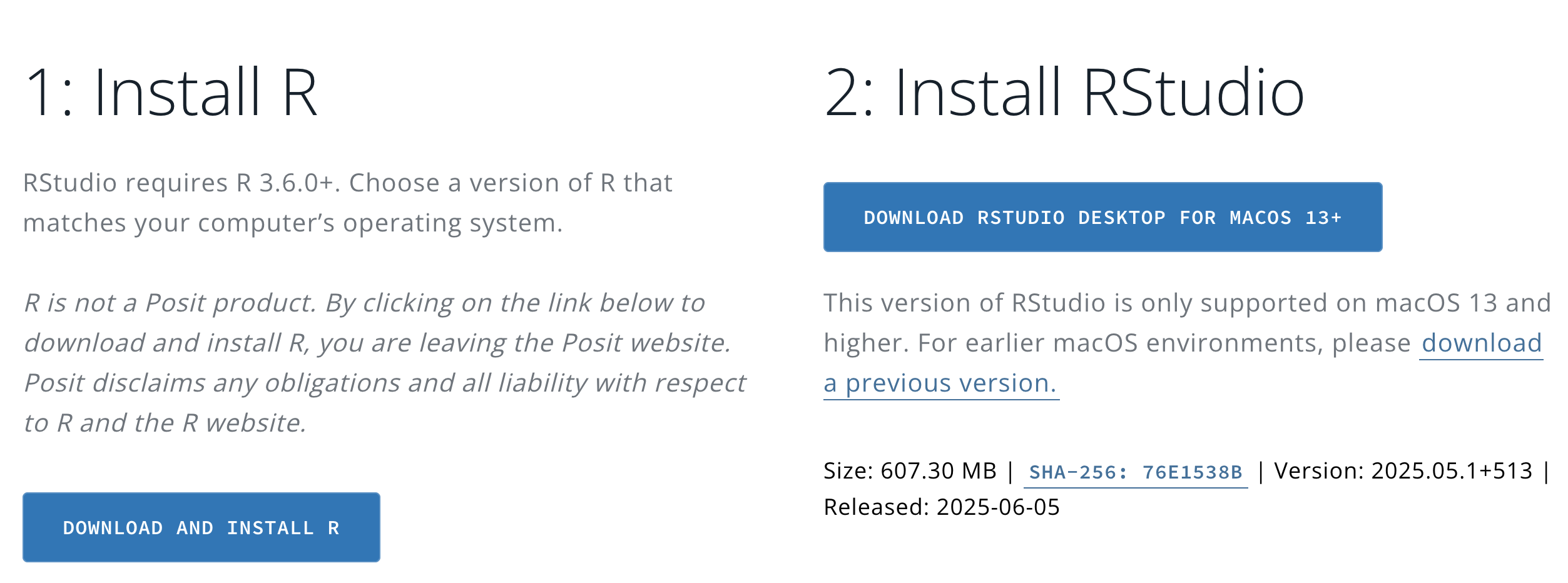
RStudio Screen
When you open RStudio, you should see something similar to the figure below.
If you do, congratulations! You are able to do every statistical computation in R using RStudio locally in your computer.